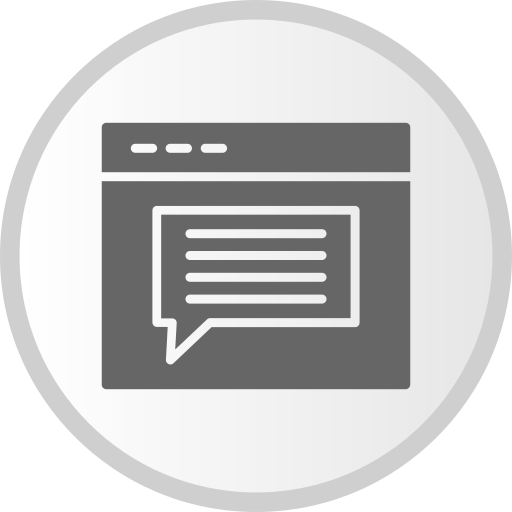Introduction
Blazor is a framework developed by Microsoft that allows developers to build interactive web applications using C# and .NET instead of JavaScript. It offers a rich and modern web development experience, enabling you to write client-side code in C#. Blazor leverages WebAssembly (WASM) to run .NET code directly in the browser, providing a high-performance and secure environment.
Key Features of Blazor
- Component-Based Architecture: Blazor applications are built using reusable components, making development more modular and maintainable.
- Full-Stack Development with .NET: You can use .NET for both client-side and server-side development, promoting code reuse and consistency.
- WebAssembly and Server-Side Hosting: Blazor supports both WebAssembly (for client-side execution) and server-side hosting, giving you flexibility in deployment.
Setting Up Your Blazor Project
To get started with Blazor, you need to have the .NET SDK installed. You can download it from the official .NET website.
Create a New Blazor Project
Open a terminal or command prompt and run the following command to create a new Blazor WebAssembly project:
dotnet new blazorwasm -o BlazorApp
Navigate to the Project Directory
cd BlazorApp
Run the Application
To run your Blazor application, use the following command:
dotnet run
Understanding the Project Structure
A basic Blazor WebAssembly project includes the following key files and directories:
- Program.cs: The entry point of the application, where the Blazor application is configured and started.
- wwwroot: Contains static files like CSS, JavaScript, and images.
- Pages: Contains Razor component files (.razor files) for different pages of the application.
- Shared: Contains shared components that can be used across multiple pages.
Creating a Simple Component
Let's create a simple component to understand how Blazor components work.
1. Add a New Component
In the Pages directory, add a new Razor component named HelloWorld.razor with the following content:
@page "/hello"
Hello, World!
2. Update the Navigation Menu
To add a link to the new component in the navigation menu, open the Shared/NavMenu.razor file and add the following code:
Hello World
3. Run the Application
Save your changes and run the application again using dotnet run. Navigate to https://localhost:5001/hello to see your new component in action.
Hello World
Conclusion
Blazor is a powerful framework that brings the capabilities of .NET to web development, allowing you to build rich and interactive web applications using C#. This guide covered the basics of setting up a Blazor project, understanding the project structure, and creating a simple component. With Blazor, you can leverage your existing .NET skills to develop modern web applications with ease.